Manage Origin Settings
You have several options for viewing Prerendering origin settings.
- Origin Settings tab - In the Origin Settings tab in the web console, you can view and update information about each origin. To add a new origin domain, contact Macrometa Support.
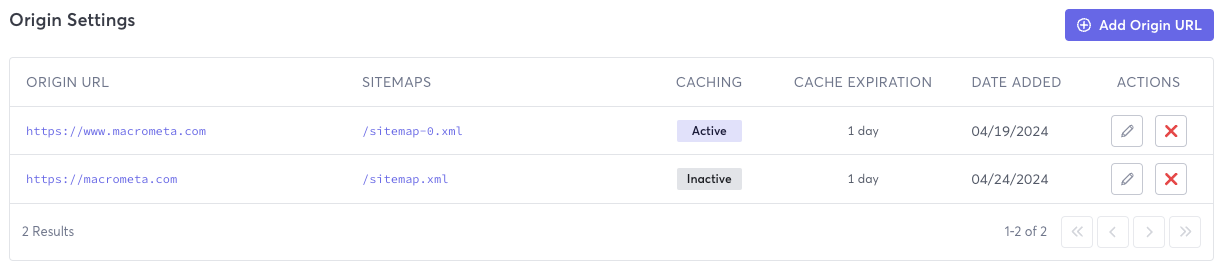
- REST API - Macrometa provides API calls that allow you to view and update origin settings.
View Origin Settings
- Web Console
- REST API
Follow these instructions to view origin settings in the web console.
- Log in to your Prerendering dashboard.
- Click Origin Settings.
Use our interactive API Reference with code generation in 18 programming languages to:
Origin Settings Fields
Prerendering provides the following origin settings. Field names in the web console are different than those in the API responses. Refer to the API endpoint documentation for a full explanation.
- Origin URL - URL of the origin.
- Sitemap - Sitemap, if one is associated with the origin.
- Caching - Indicates if caching is active for this origin.
- Cache Expiration - Amount of time a page remains in the cache before expiring.
- Date Added - Date the origin was added.
- Actions - Icons allow you to edit or delete origins.
Create an Origin
- Web Console
- REST API
Follow these instructions to add new origin settings in the web console. To add a new origin domain, contact Macrometa Support.
- Log in to your Prerendering dashboard.
- Click Origin Settings.
- Click Add Origin URL.
- Enter values in the following fields:
- Subdomain - (Optional) Enter the subdomain of the domain that you want to prerender.
- Domain - Select the domain that you want to prerender.
- Sitemap Paths - (Optional) Click Add Sitemap Path and then add the path to the sitemap. This is needed if you want Prerender to prefetch the URLs in your site.
- Enable Caching - Click to turn on caching, then select the cache expiration time (also called time to live or ttl) in days.
- Click Add.
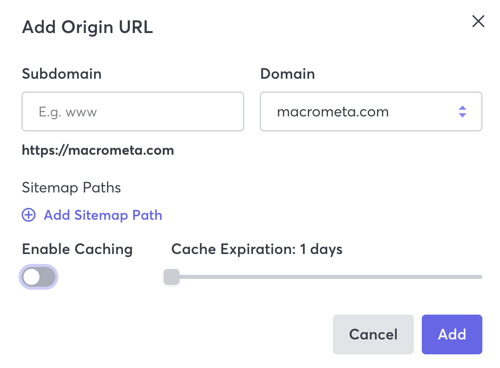
Use our interactive API Reference with code generation in 18 programming languages to create an origin.
Update an Origin
- Web Console
- REST API
Follow these instructions to update origin settings in the web console.
- Log in to your Prerendering dashboard.
- Click Origin Settings.
- In the Actions column, click the pencil icon to open the Edit Origin URL window.
- Enter new values in fields and then click Update.
Use our interactive API Reference with code generation in 18 programming languages to update an origin.
Delete an Origin
- Web Console
- REST API
Follow these instructions to delete origin settings in the web console.
- Log in to your Prerendering dashboard.
- Click Origin Settings.
- In the Actions column, click the red X next to the origin that you want to delete.
- Click Confirm.
Use our interactive API Reference with code generation in 18 programming languages to delete an origin.