Manage Cache
You have several options for managing the Prerendering cache.
- Cache Manager tab - In the Cache Manager tab in the web console, you can view all cached documents for an origin. You can also clear the cache or preview a cached page.
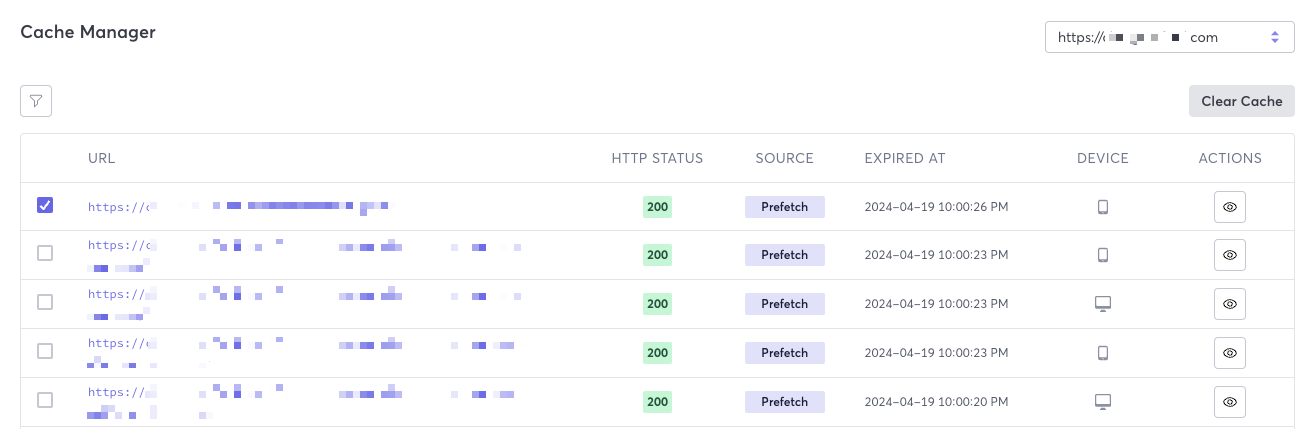
- REST API - Macrometa provides several API calls that allows you to manage the cache.
Cache Manager Fields
Prerendering provides the following cache manager fields. Field names in the web console are different than those in the API responses. Refer to the API endpoint documentation for a full explanation of the API response.
- URL - URL of the content that has been cached.
- HTTP Status - Response HTTP status code.
- Source - Whether the page was prefetched or rendered on demand.
- Expired At - When the document will expire.
- Device - Icon showing whether the page was rendered for desktop or mobile.
View Cached Documents
- Web Console
- REST API
Follow these instructions to view cached documents in the web console.
- Log in to your Prerendering dashboard.
- Click Cache Manager.
- Select the origin for which you want to view cached documents.
- (Optional) Click the filter icon to refine the cache list.
Use our interactive API Reference with code generation in 18 programming languages to Get all cached documents.
Clear the Cache
- Web Console
- REST API
Follow these instructions to clear cached documents in the web console.
- Log in to your Prerendering dashboard.
- Click Cache Manager.
- Select the origin for which you want to purge cached documents.
- Select the checkbox next to the URLs for which you want to clear the cache.
- Click Clear Cache.
Use our interactive API Reference with code generation in 18 programming languages to Purge the cache.
View Cached Pages
- Web Console
- REST API
Follow these instructions to view cached documents in the web console.
- Log in to your Prerendering dashboard.
- Click Cache Manager.
- Select the origin for which you want to preview cached documents.
- Locate the URL that you want to view.
- In the Actions column, click the eye icon.
Use our interactive API Reference with code generation in 18 programming languages to Preview a cached document.